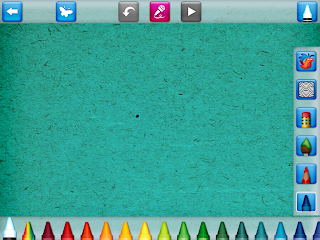Seesaw
Richard Byrne and Kathy Schrock is my go-to people when I'm looking for new ideas or if a teacher has come to me with a need but I'm unable to come up with a solution on my own. I decided to dig into SeeSaw, as I presented Kidblog to my teachers a few months ago, but they would rather have a site that is free. This assignment provided me the time to see what features SeeSaw provides students and teachers.
Pros:
1. As soon as you log in, you can see a feed of recent activity.
2. You can share a SeeSaw link with parents and they will only be able to see their student's work.
3. Students can log in using a QR code or class code.
4. The website can be password protected so student work isn't available for anyone on the internet to see.
5. When a teacher posts a note to the news feed, she can also record her voice. This would be great for the lower readers I have in my third grade classes
6. Everything posted from the students will have to be approved by the teacher first.
7. Seesaw can be accessed on any device, allowing me to use iPads if the laptop cart is checked out.
8. There are various items you can post; videos, pictures, notes and even a drawing!
9. The site contains is a built-in grade book to easily keep track of student scores.
Cons:
1. To post to the blog, you first have to publish to the news feed, then click a button on the bottom of your post which says "Publish this item to the blog". It took me a while to figure this out. This is due to SeeSaw being a digital portfolio platform first and foremost.
2. The site seemed a little glitchy when I was using it. It seemed to not stay at one size.
3. Everything the student posts needs to be approved by the teacher.
Overall Experience:
It is a terrific platform for housing a digital portfolio, just a little tricky when trying to utilize the blog page. The interface is very children friendly, with few buttons to confuse young learners. Everything is posted onto the news feed, which a student can scroll through. This would help keep frustrations on knowing where to look for instructions. The teacher and student platform is user friendly and with a straightforward layout.
Draw and Tell
For my next choice from Richard Byrne's directory I decided to try out an iPad app. I've been looking to spice up my unit on David Shannon and am hoping to find an app that students can use after listening to one of David Shannon's funny stories. I was immediately excited to see it was another Duck, Duck, Moose creation as I already love their ChatterPix app! I was also pleasantly surprised to see the app was made in conjunction with Khan Academy.
Pros:
1. There are only 3 options available when you open the app - blank paper, coloring and view your drawings. Not only are there only 3 choices, but each is a different color. This will aid my students in knowing which to pick just by me telling them the color. Lastly, the app will speak to the child telling them of their options as well.
2. After choosing a paper, students have the opportunity to not only draw and put in stickers, but also record their voice.
3. The choosing of colors, stickers, and utensils is very straightforward. There is no clicking between screens - everything is laid out for the student. To maximize space, there are options on the bottom and top as well as the side. This actually doesn't get confusing because the placement of the items makes sense.
4. The app has many stickers, including numbers, letters, animals, and shapes. When retelling the story, it will be nice for students to have options. During the recording phase, the stickers can be moved to enhance the retelling.
Cons:
1. Music is consistently being played in the background. Even though it's soft music and from classic nursery rhymes, it can get a little nosy with 20+ iPads. Thankfully, there is an option to turn off the music with just one click, but this will take time.
2. I had a hard time figuring out there were stencils. I of course didn't take the time to read that it said "stencil" but I also know my students would not have read the word either. It is good to have a stencil option, it will just be something extra I will need to explain.
Overall Experience:
It's a robust app for lower elementary students for retelling a story, creating a new part of an old story, or for designing their own page of a book. It's simple to navigate and easy to show how to create a page. I also think my students will enjoy the coloring pages for when there is down time while we wait for everyone to finish their work.
uJam
When my students complete a project about online safety, one of the options is to use an online tool that creates beats to record a poem about staying safe online. I decided to test out uJam to see if this could also be employed for this project.
Pros:
1. Easy to create an account.
2. What you have created cannot only be saved on the website, but also in Google Drive.
3. Students do not need a lot of musical background to turn their ideas into music. The site does a lot of the work for the student.
4. There are lots of options available, but none seem to have an overwhelming amount.
5. You can speak directly into the mic or upload a file that you've already created.
6. If you are really musically talented, you can change chords and and melody.
Cons:
1. You must be 13 or older or have parent permission to use the website.
2. To add space to your uJam account, you must complete certain steps.
3. When I went to replay my song after saving it to my account, I was unable to hear it. Not sure what I was doing wrong.
4. There are no teacher controls over student accounts and no way to control what songs students can access from other users. I'm concerned about lyrics on other songs.
Overall Experience:
A fantastic choice for adding music to the classroom at the middle and high school level. The user doesn't need a lot of music background to create a song that relates to education. It is fairly user friendly, but would be confusing for elementary students without a lot of walk-through guidance before hand.