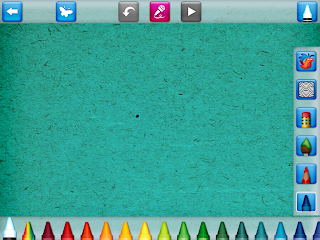I am not new to attending live webinars. Over the past 10 years, my role as a Technology Integrationist has included imputing data into our student system, running our PBIS Team, operating a media center, among various other add-ons. Through these little niche' areas, webinars seem to be a prevalent way to spread information. Recently, I attended a webinar over our tiered PBIS system, which I typically attend once a month. There are usually two speakers who have two different focus areas. The webinars are very in depth, including a PowerPoint slide show that is downloadable, live shots of a website, and views of the speaker. Each time, the presenters are well prepared and organized.
One aspect that I like about the webinars is being able to ask questions of the speakers during their presentation. If I don't understand something, I can write a question and it appears on the presenter's screen. Typically, the person who is not currently speaking is the one who types a response.
One of the pitfalls of the webinars I attend is that it's at least one hour long. As a busy educator, it is difficult to dedicate at least one hour to this webinar. Another pitfall is that I can easily got bored if the topic is something that does not pertain to my school or a topic I already know about. I tend to zone out and work on other items until a new topic is presented.
A live webinar could be used for high school students who need a little extra help. A teacher could host a weekly webinar over a specific topic so those who were absent or struggled could find extra help. Another idea would be high school or middle school students being the presenters over a topic or technology tool and present it to teachers. Students would be utilizing higher order thinking skills such as synthesizing their ideas and experiences.
There are benefits to incorporating webinars into teacher or student education, one would just need to find the time to dedicate to the webinar, either as a presenter or an attendee.
Sunday, February 26, 2017
(u06a2) Broadcast Yourself
For this assignment I created a live webinar about Skype in the Classroom and posted the link to ipadio.com for others to view. The toughest parts were not recording the webinar nor was it uploading the audio, but instead choosing my topic and deciding on a time to host the webinar. The first challenge was deciding on a time and date that would work best for not only me, but also my viewers. With two little children who want to be at my side constantly, I knew I needed a particular time they would be busy or asleep. The other challenge was remembering to publicize my topic, time, date, and website for my webinar. I"m not one to share much about my personal ideas so it was a little nerving to publicize the webinar.
I decided to just record my voice instead of videotaping my face as well. I have attended live webinars before; it just feels a little awkward at times when it's just a person's face in the screen. Also, going back to having small children, I didn't want to risk one of them being on the screen. Lastly, I really wanted my viewers to be able to view the Skype website while I was speaking.
For a few days I wrestled with ideas regarding the topic of the webinar. Trying to find something that was interesting to most educational levels as well as a tool that most have not heard of was the demand. In the end, I decided on Skype in the Classroom because there are many different options available depending upon the classroom age and not very many teachers are aware of the options available. Using my past experiences with Skype also aided in my explanation. Previously, I have attended 1 to 2 hour webinars over various topics, thus I knew I didn't want my webinar to be that long.
Overall, I do believe my webinar went smoothly and I found a topic that could meet various needs. In the future, I would work backwards from what I did for this assignment. My comfort level would include recording my webinar first, then broadcasting a link to the recording over social media. I do understand this would limit anyone's ability to ask questions to me directly, but with busy schedules of teachers, it is hard for most educators to attend a webinar on a specific date and at a specific time.
I decided to just record my voice instead of videotaping my face as well. I have attended live webinars before; it just feels a little awkward at times when it's just a person's face in the screen. Also, going back to having small children, I didn't want to risk one of them being on the screen. Lastly, I really wanted my viewers to be able to view the Skype website while I was speaking.
For a few days I wrestled with ideas regarding the topic of the webinar. Trying to find something that was interesting to most educational levels as well as a tool that most have not heard of was the demand. In the end, I decided on Skype in the Classroom because there are many different options available depending upon the classroom age and not very many teachers are aware of the options available. Using my past experiences with Skype also aided in my explanation. Previously, I have attended 1 to 2 hour webinars over various topics, thus I knew I didn't want my webinar to be that long.
Overall, I do believe my webinar went smoothly and I found a topic that could meet various needs. In the future, I would work backwards from what I did for this assignment. My comfort level would include recording my webinar first, then broadcasting a link to the recording over social media. I do understand this would limit anyone's ability to ask questions to me directly, but with busy schedules of teachers, it is hard for most educators to attend a webinar on a specific date and at a specific time.
Sunday, February 19, 2017
(u05a2) Integrating Social Networking
Skype in the Classroom - Mystery Skype
Description: Students in 4th grade will be using Mystery Skype as a way to not only communicate with another classroom from a different state, but also learn where states are located in the US.
Goals:
1. Students will learn how to navigate a US Map
2. Students will understand how states boarder each other and how this information can be useful in a Mystery Skype
3. Students will appreciate how being part of a team and having their own role, plays a part in how the mystery Skype is completed.
Objectives:
1.The learner will generate a list of geography yes/no questions.
2. The learner will communicate with another class from a different state to learn geography skills.
Description: Students in 4th grade will be using Mystery Skype as a way to not only communicate with another classroom from a different state, but also learn where states are located in the US.
Goals:
1. Students will learn how to navigate a US Map
2. Students will understand how states boarder each other and how this information can be useful in a Mystery Skype
3. Students will appreciate how being part of a team and having their own role, plays a part in how the mystery Skype is completed.
Objectives:
1.The learner will generate a list of geography yes/no questions.
2. The learner will communicate with another class from a different state to learn geography skills.
3. The learner will demonstrate their understanding of geography by narrowing down a list of states until the state is determined.
Instructions:
1. Explain to students they will be participating in a Mystery Skype with another classroom from a different state, though they are unaware of what state it is. Have students understand they will be using yes/no questions to narrow down the state in which the other class lives. Make sure students comprehend that the other class will be doing the same by asking them yes/no questions.
2. Start brainstorming a list of questions that can be used to narrow down where the other class resides. It's important for students to understand they should start with broad questions and then begin to narrow down using more specific questions. Aid students in coming up with a list for reference.
Mystery Skype Hints and Clues
Bodies of water in or bordering your state:
Fun vacation spots:
Major crops or industry:
State that borders your state:
Physical features of your state:
Climate:
Weather:
Time
zone:
Season
it is:
We
are north/south/east/west of:
3. Give out jobs and materials to each student. Explain what is involved in each job and how it relates to the end goals.
4. Layout Skype Expectations with students. You can have students come up with the expectations or post them yourself.
5. Practice the Mystery Skype so students understand how their jobs work and answer any questions they may have.
6. After setting up a time and date with another class, begin the Mystery Skype.
7. At the end of the Mystery Skype, evaluate as a class what went well and what could be changed for future Mystery Skypes.
Evaluation:
Students will be graded on their level of participation. Did they come up with questions and/or fulfill their roles? Were they passive or participatory?
(u05a1) The Seven Day Social Immersion Challenge
7 Day Social Immersion Recap
A challenge. Not only is this in the description, but it also sums up how I feel about this assignment. Sharing my personal life every day with others is not on the top of my to-do list. I like to take pictures, but it was hard to find the time to drag out my laptop, email myself the picture, upload it to my blog site, and create a post describing the picture. It might have been easier if I had the blogger app on my phone, so I could just be on one device and quickly upload from my phone each day.
I would have enjoyed sharing photos relating to what I do in the classroom instead of what is happening in my personal life, but I don't take photos during the day while I'm teaching. With students cycling into the media center every 45 minutes, finding time to take pictures is problematic. Instead, most of my pictures are from what happens outside of the classroom, when life is a little slower.
A challenge. Not only is this in the description, but it also sums up how I feel about this assignment. Sharing my personal life every day with others is not on the top of my to-do list. I like to take pictures, but it was hard to find the time to drag out my laptop, email myself the picture, upload it to my blog site, and create a post describing the picture. It might have been easier if I had the blogger app on my phone, so I could just be on one device and quickly upload from my phone each day.
I would have enjoyed sharing photos relating to what I do in the classroom instead of what is happening in my personal life, but I don't take photos during the day while I'm teaching. With students cycling into the media center every 45 minutes, finding time to take pictures is problematic. Instead, most of my pictures are from what happens outside of the classroom, when life is a little slower.
(u05a1) The Seven Day Social Immersion Challenge
Day 6
Nolan and I hosted a Christmas Party in February for all of my husband's employees. Since November, December, and January are busy months, we postponed the party until this weekend. No only did we enjoy amazing steaks at a local grill-your-own steakhouse, but we also played a few games. Two of my husband's secrateries prepared a game called "How Well Do You Know Your Boss" and another called "What's on Your Phone". Everyone had a great time seeing if they could be the winner of a Scheels gift card.
Nolan and I hosted a Christmas Party in February for all of my husband's employees. Since November, December, and January are busy months, we postponed the party until this weekend. No only did we enjoy amazing steaks at a local grill-your-own steakhouse, but we also played a few games. Two of my husband's secrateries prepared a game called "How Well Do You Know Your Boss" and another called "What's on Your Phone". Everyone had a great time seeing if they could be the winner of a Scheels gift card.
(u05a1) The Seven Day Social Immersion Challenge
Day 5
Today turned out to be a beautiful day, so after school I cleaned my car while my boys played outside. They were in heaven! My little farm boys love to be outside playing in the dirt, riding their bikes, or swinging on the swing set. We stayed outside until the sun set, which isn't typically possibly in the cold weeks of February in Iowa.
Today turned out to be a beautiful day, so after school I cleaned my car while my boys played outside. They were in heaven! My little farm boys love to be outside playing in the dirt, riding their bikes, or swinging on the swing set. We stayed outside until the sun set, which isn't typically possibly in the cold weeks of February in Iowa.
Thursday, February 16, 2017
(u05a1) The Seven Day Social Immersion Challenge
Day 4
Work/life balance is something I have been struggling with this week. I am hoping to take some time away from it all this weekend and just be in the moment with my family. With conferences next week there is plenty going on in my media center and with our PBIS team. I will make it through, I just hope I am spending enough time with my family and on my work to be successful at both.
Work/life balance is something I have been struggling with this week. I am hoping to take some time away from it all this weekend and just be in the moment with my family. With conferences next week there is plenty going on in my media center and with our PBIS team. I will make it through, I just hope I am spending enough time with my family and on my work to be successful at both.
Wednesday, February 15, 2017
(u05a1) The Seven Day Social Immersion Challenge
Day 3
Doesn't this look delicious? The local country club my husband and I are members of typically hosts a weekly meal for it's members. Tonight, our good friends made these amazingly good ribs. When asked if we wanted to take some of the extras home, I did not hesitate to reply with a yes! We were also privileged to take home some of the extra desert as well! Yum!
Doesn't this look delicious? The local country club my husband and I are members of typically hosts a weekly meal for it's members. Tonight, our good friends made these amazingly good ribs. When asked if we wanted to take some of the extras home, I did not hesitate to reply with a yes! We were also privileged to take home some of the extra desert as well! Yum!
Tuesday, February 14, 2017
(u05a1) The Seven Day Social Immersion Challenge
Day 2:
Today is Valentine's Day! My boys had parties at both their daycare center and preschool thus resulting in a lot of candy in the DeWall household. We just finally ate the last of our Halloween candy and now we have Valentine's Day candy taking over the cabinet space.
Today is Valentine's Day! My boys had parties at both their daycare center and preschool thus resulting in a lot of candy in the DeWall household. We just finally ate the last of our Halloween candy and now we have Valentine's Day candy taking over the cabinet space.
Monday, February 13, 2017
(u05a1) The Seven Day Social Immersion Challenge
Day 1:
Today I piggybacked off a 1st grade classroom lesson on visualizing. Teachers in the 1st grade are having students visualizing during their reading lessons. Today in my Media class, we worked on this as well. First graders are just beginning a unit on David Shannon and his hilarious books. First, I had students lay on the floor and listen to me read Alice the Fairy without looking at the pictures. While I was reading, students visualized the story. Next, they went back to their desk to draw something they "saw" while I read. Lastly, we came back to read Alice the Fairy one more time to see if what they visualized was what actually happened in the book. This is a fun book to use this strategy with because without looking at the pictures, David Shannon really makes the reader think the story is about a real fairy.
Today I piggybacked off a 1st grade classroom lesson on visualizing. Teachers in the 1st grade are having students visualizing during their reading lessons. Today in my Media class, we worked on this as well. First graders are just beginning a unit on David Shannon and his hilarious books. First, I had students lay on the floor and listen to me read Alice the Fairy without looking at the pictures. While I was reading, students visualized the story. Next, they went back to their desk to draw something they "saw" while I read. Lastly, we came back to read Alice the Fairy one more time to see if what they visualized was what actually happened in the book. This is a fun book to use this strategy with because without looking at the pictures, David Shannon really makes the reader think the story is about a real fairy.
Sunday, February 12, 2017
Digital Story Created With a Cell Phone
In this assignment I had to think about when I decided to become a teacher. Growing up, my Mom was a teacher, so teaching was already a part of my life from middle school on. It wasn't until high school that I really decided that I, too, would enjoy being a teacher. Working with younger students and helping others always interested me and made me happy, but it wasn't until I had the opportunity to actually experience the classroom from an adult perspective that I knew I would end up in the classroom.
To create this project, I pulled out artifacts from my high school experience and put them together to create a video. I shot the pictures using the Photo app and curated all the pictures in iMovie. I also used the voice-over feature in iMovie to include audio. The Ken Burns affects aren't my favorite, but they do give a little interesting twist here and there.
I originally thought I would record my voice in the audioboom app, then upload this audio file and the pictures to my computer so that I could use MovieMaker to put it all together. In doing so, I had to also use Audacity to convert the .mp3 video files to .wav files so Movie Maker could read it. Also I had to log onto Audioboom from my computer to download the audio files. This was becoming too much work. Instead, I opened iMovie on my phone and got to work curating the pieces through the app. This was much less time consuming as I didn't need to send the files to myself via email.
In the end I learned that if I use my cell phone to create parts of a project, I should also finish the project on my cell phone. It's much easier then dealing with uploading, downloading, and converting the files. The viewer will need to turn their volume up because of how I recorded the voice over.
To create this project, I pulled out artifacts from my high school experience and put them together to create a video. I shot the pictures using the Photo app and curated all the pictures in iMovie. I also used the voice-over feature in iMovie to include audio. The Ken Burns affects aren't my favorite, but they do give a little interesting twist here and there.
I originally thought I would record my voice in the audioboom app, then upload this audio file and the pictures to my computer so that I could use MovieMaker to put it all together. In doing so, I had to also use Audacity to convert the .mp3 video files to .wav files so Movie Maker could read it. Also I had to log onto Audioboom from my computer to download the audio files. This was becoming too much work. Instead, I opened iMovie on my phone and got to work curating the pieces through the app. This was much less time consuming as I didn't need to send the files to myself via email.
In the end I learned that if I use my cell phone to create parts of a project, I should also finish the project on my cell phone. It's much easier then dealing with uploading, downloading, and converting the files. The viewer will need to turn their volume up because of how I recorded the voice over.
(u04a1) Mobiles in the Classroom Interview
For this assignment I reached out to a fellow technology teacher in a different district who is 1:1 with iPads. This teacher, Katie, works at the middle school level with 5th-8th graders. This is the 5th year her middle school has supplied iPads to the students.
What are the biggest challenges you face on a daily basis?
Katie says keeping students on task during down times in the classroom can be the biggest challenge. Though many of the social apps are blocked, students can still access YouTube.
How do you deal with these challenges?
Students in this middle school sign an AUP, as does the parents of the students. This means there is a step-by-step process in place for any student who is misusing the iPad, taking off profiles, or damaging the device. At the beginning of the year, the district hosts an informational session that parents must attend regarding their student's device. Here, they explain how teachers monitor the iPads, what happens if the iPad is broken, and what we do with infractions due to misuse. For example, she takes away iPads for a week if students are misusing their iPad or removing profiles. They want parents to understand the expectations ahead of time. They also have students take an iPad class before receiving their iPad. They explain the same information that she did to the parents and also teach students how to use their iPads.
To keep students on task, Katie's district employs a student profile management system that does not allow students to add apps or update them. If an app is deleted, Katie knows because certain profile-related issues pop up.
When it comes to financing a 1:1 environment, what have needed to spend money on that you didn't necessarily need to before going 1:1?
Katie explained the district now spends money on apps, broken iPads, extra iPads for borrowing when an iPad is broken, iPad covers, wages for summer work to prepare the iPads and a student profile management system. There is money needed to run the 1:1 environment, something some districts do not consider when implementing 1:1 devices.
What kind of parent involvement have you seen?
As was stated earlier, the district has parents take a class at the beginning of the year, especially for any parents of incoming 5th graders, to attend. This aids parents in understanding how the iPads will be used for and the expectations the district has for the students. She tells the parents up-front that when an iPad breaks, it is the family's responsibility to pay the bill. The district will send the iPad in for repair and provide a student with a loaner, but the parent must foot the bill. Because of this, parents do emphasize to their children that taking care of the iPad is extremely important.
What advice would you give district looking into going 1:1?
At Katie's district, they have had various other districts visit during the day to see the iPads in action. Teachers ask questions of students and teachers as well as administrators. So, Katie says, do your homework. She states found out how many money it takes to not only start-up the 1:1, but also how much money it takes to maintain the environment. Think about how you will provide teachers with professional development opportunities that increase use of the device is another thought Katie had. Lastly, make sure that not only students, but parents, are also on board. Without their agreement there will be lots of uphill battles, she explains.
What are the biggest challenges you face on a daily basis?
Katie says keeping students on task during down times in the classroom can be the biggest challenge. Though many of the social apps are blocked, students can still access YouTube.
How do you deal with these challenges?
Students in this middle school sign an AUP, as does the parents of the students. This means there is a step-by-step process in place for any student who is misusing the iPad, taking off profiles, or damaging the device. At the beginning of the year, the district hosts an informational session that parents must attend regarding their student's device. Here, they explain how teachers monitor the iPads, what happens if the iPad is broken, and what we do with infractions due to misuse. For example, she takes away iPads for a week if students are misusing their iPad or removing profiles. They want parents to understand the expectations ahead of time. They also have students take an iPad class before receiving their iPad. They explain the same information that she did to the parents and also teach students how to use their iPads.
To keep students on task, Katie's district employs a student profile management system that does not allow students to add apps or update them. If an app is deleted, Katie knows because certain profile-related issues pop up.
When it comes to financing a 1:1 environment, what have needed to spend money on that you didn't necessarily need to before going 1:1?
Katie explained the district now spends money on apps, broken iPads, extra iPads for borrowing when an iPad is broken, iPad covers, wages for summer work to prepare the iPads and a student profile management system. There is money needed to run the 1:1 environment, something some districts do not consider when implementing 1:1 devices.
What kind of parent involvement have you seen?
As was stated earlier, the district has parents take a class at the beginning of the year, especially for any parents of incoming 5th graders, to attend. This aids parents in understanding how the iPads will be used for and the expectations the district has for the students. She tells the parents up-front that when an iPad breaks, it is the family's responsibility to pay the bill. The district will send the iPad in for repair and provide a student with a loaner, but the parent must foot the bill. Because of this, parents do emphasize to their children that taking care of the iPad is extremely important.
What advice would you give district looking into going 1:1?
At Katie's district, they have had various other districts visit during the day to see the iPads in action. Teachers ask questions of students and teachers as well as administrators. So, Katie says, do your homework. She states found out how many money it takes to not only start-up the 1:1, but also how much money it takes to maintain the environment. Think about how you will provide teachers with professional development opportunities that increase use of the device is another thought Katie had. Lastly, make sure that not only students, but parents, are also on board. Without their agreement there will be lots of uphill battles, she explains.
Sunday, February 5, 2017
(u03a2) Discovering Something New
Seesaw
Richard Byrne and Kathy Schrock is my go-to people when I'm looking for new ideas or if a teacher has come to me with a need but I'm unable to come up with a solution on my own. I decided to dig into SeeSaw, as I presented Kidblog to my teachers a few months ago, but they would rather have a site that is free. This assignment provided me the time to see what features SeeSaw provides students and teachers.
Pros:
1. As soon as you log in, you can see a feed of recent activity.
Richard Byrne and Kathy Schrock is my go-to people when I'm looking for new ideas or if a teacher has come to me with a need but I'm unable to come up with a solution on my own. I decided to dig into SeeSaw, as I presented Kidblog to my teachers a few months ago, but they would rather have a site that is free. This assignment provided me the time to see what features SeeSaw provides students and teachers.
Pros:
1. As soon as you log in, you can see a feed of recent activity.
2. You can share a SeeSaw link with parents and they will only be able to see their student's work.
3. Students can log in using a QR code or class code.
4. The website can be password protected so student work isn't available for anyone on the internet to see.
5. When a teacher posts a note to the news feed, she can also record her voice. This would be great for the lower readers I have in my third grade classes
6. Everything posted from the students will have to be approved by the teacher first.
7. Seesaw can be accessed on any device, allowing me to use iPads if the laptop cart is checked out.
8. There are various items you can post; videos, pictures, notes and even a drawing!
9. The site contains is a built-in grade book to easily keep track of student scores.
Cons:
1. To post to the blog, you first have to publish to the news feed, then click a button on the bottom of your post which says "Publish this item to the blog". It took me a while to figure this out. This is due to SeeSaw being a digital portfolio platform first and foremost.
2. The site seemed a little glitchy when I was using it. It seemed to not stay at one size.
3. Everything the student posts needs to be approved by the teacher.
Overall Experience:
It is a terrific platform for housing a digital portfolio, just a little tricky when trying to utilize the blog page. The interface is very children friendly, with few buttons to confuse young learners. Everything is posted onto the news feed, which a student can scroll through. This would help keep frustrations on knowing where to look for instructions. The teacher and student platform is user friendly and with a straightforward layout.
Draw and Tell
For my next choice from Richard Byrne's directory I decided to try out an iPad app. I've been looking to spice up my unit on David Shannon and am hoping to find an app that students can use after listening to one of David Shannon's funny stories. I was immediately excited to see it was another Duck, Duck, Moose creation as I already love their ChatterPix app! I was also pleasantly surprised to see the app was made in conjunction with Khan Academy.
Pros:
1. There are only 3 options available when you open the app - blank paper, coloring and view your drawings. Not only are there only 3 choices, but each is a different color. This will aid my students in knowing which to pick just by me telling them the color. Lastly, the app will speak to the child telling them of their options as well.
2. After choosing a paper, students have the opportunity to not only draw and put in stickers, but also record their voice.
3. The choosing of colors, stickers, and utensils is very straightforward. There is no clicking between screens - everything is laid out for the student. To maximize space, there are options on the bottom and top as well as the side. This actually doesn't get confusing because the placement of the items makes sense.
4. The app has many stickers, including numbers, letters, animals, and shapes. When retelling the story, it will be nice for students to have options. During the recording phase, the stickers can be moved to enhance the retelling.
Cons:
1. Music is consistently being played in the background. Even though it's soft music and from classic nursery rhymes, it can get a little nosy with 20+ iPads. Thankfully, there is an option to turn off the music with just one click, but this will take time.
2. I had a hard time figuring out there were stencils. I of course didn't take the time to read that it said "stencil" but I also know my students would not have read the word either. It is good to have a stencil option, it will just be something extra I will need to explain.
Overall Experience:
It's a robust app for lower elementary students for retelling a story, creating a new part of an old story, or for designing their own page of a book. It's simple to navigate and easy to show how to create a page. I also think my students will enjoy the coloring pages for when there is down time while we wait for everyone to finish their work.
uJam
When my students complete a project about online safety, one of the options is to use an online tool that creates beats to record a poem about staying safe online. I decided to test out uJam to see if this could also be employed for this project.
Pros:
1. Easy to create an account.
2. What you have created cannot only be saved on the website, but also in Google Drive.
3. Students do not need a lot of musical background to turn their ideas into music. The site does a lot of the work for the student.
4. There are lots of options available, but none seem to have an overwhelming amount.
5. You can speak directly into the mic or upload a file that you've already created.
6. If you are really musically talented, you can change chords and and melody.
Cons:
1. You must be 13 or older or have parent permission to use the website.
2. To add space to your uJam account, you must complete certain steps.
3. When I went to replay my song after saving it to my account, I was unable to hear it. Not sure what I was doing wrong.
4. There are no teacher controls over student accounts and no way to control what songs students can access from other users. I'm concerned about lyrics on other songs.
Overall Experience:
A fantastic choice for adding music to the classroom at the middle and high school level. The user doesn't need a lot of music background to create a song that relates to education. It is fairly user friendly, but would be confusing for elementary students without a lot of walk-through guidance before hand.
Saturday, February 4, 2017
Fill Up Your Toolbox
URL Shortening
Using URL shortening comes in very handy with students. With my elementary students, I typically post a link to my Symbaloo since it's very colorful with pictures. I can say something like, "click on the pick button" and they will know where to find the link. When I taught high school I used url shorteners more often because I would email or post a link on my website for my students. At conferences, when sharing a link to something I created, url shorteners come in handy as well. I created a url using bit.ly and tinyurl.com for this assignment. When I use shorteners, I gravitate toward goo.gl so I decided to try two others. Both are easy and fast. Bitly has a great options for creating an account and enabling the user to track how their links are being used. If I was a professional wanting to expand my brand, this would provide me with amazing information.
Bookmarklets
It's interesting we are writing about bookmarklets because a friend just sent me a new one that I thought would eventually be useful. The bookmarklet that was sent to me is called CraftyText. It puts a big text box on the front of your webpage so you can type right on top of the website. For me, this will be beneficial when wanting to write down a few short steps for my students to reference when working on a website. Of the options from the list, I chose prinliminator. When printing off websites, I always find it annoying to see all the extra stuff on the bottom and top of the website. For example, I don't always need the website address and date I accessed it. This bookmarklet is good for when students print off information during research as there is often wasted paper. I can see teaching my 4th and 5th graders how to use the bookmarklet to save on paper. Personally, I do not print often anymore, but when I do, I hate wasting paper.
QR Codes
There are many uses for QR codes in the classroom. I've always wanted to create QR codes that link to a book review created by my students. During check out, students could walk around with an iPad and scan a QR code that is on the front cover of a book. This would then take them to a recording or video of a student giving a book review. However, this idea has yet come to fruition. Currently, I have my 2nd and 3rd graders using QR codes to investigate the nonfiction section of the library. As a team, they walk around the nonfiction section and scan QR codes they see. The QR codes takes them to the description of which section they are currently standing in.
At the high school level, I had students create QR codes that were placed outside of classrooms. When new students came to tour our school, they would then scan the QR code outside of the classroom, which then took them to a video about that class. In the video, students explained what class was in that room and typically interviewed the teacher of that class as well. A few years ago I used QR codes at the middle school level in a health unit utilizing what my students learned on Heart Healthy Day. We created yoga poses and posted QR codes that linked to videos of how to do the poses. A handout with the QR code was placed around the school. Here are the instructions I posted on my old website. I like to use http://qrcode.kaywa.com/ to create QR codes because there is no sign up needed.
For this project I created a QR code to be placed in our bathroom for use by my two young boys. They have a hard time brushing their teeth for a sufficient amount of time. I am going to place the QR code in our bathroom so that when it's time to brush teeth, my boys can listen and song along to the song to ensure they have brushed long enough.
Using URL shortening comes in very handy with students. With my elementary students, I typically post a link to my Symbaloo since it's very colorful with pictures. I can say something like, "click on the pick button" and they will know where to find the link. When I taught high school I used url shorteners more often because I would email or post a link on my website for my students. At conferences, when sharing a link to something I created, url shorteners come in handy as well. I created a url using bit.ly and tinyurl.com for this assignment. When I use shorteners, I gravitate toward goo.gl so I decided to try two others. Both are easy and fast. Bitly has a great options for creating an account and enabling the user to track how their links are being used. If I was a professional wanting to expand my brand, this would provide me with amazing information.
Bookmarklets
It's interesting we are writing about bookmarklets because a friend just sent me a new one that I thought would eventually be useful. The bookmarklet that was sent to me is called CraftyText. It puts a big text box on the front of your webpage so you can type right on top of the website. For me, this will be beneficial when wanting to write down a few short steps for my students to reference when working on a website. Of the options from the list, I chose prinliminator. When printing off websites, I always find it annoying to see all the extra stuff on the bottom and top of the website. For example, I don't always need the website address and date I accessed it. This bookmarklet is good for when students print off information during research as there is often wasted paper. I can see teaching my 4th and 5th graders how to use the bookmarklet to save on paper. Personally, I do not print often anymore, but when I do, I hate wasting paper.
QR Codes
There are many uses for QR codes in the classroom. I've always wanted to create QR codes that link to a book review created by my students. During check out, students could walk around with an iPad and scan a QR code that is on the front cover of a book. This would then take them to a recording or video of a student giving a book review. However, this idea has yet come to fruition. Currently, I have my 2nd and 3rd graders using QR codes to investigate the nonfiction section of the library. As a team, they walk around the nonfiction section and scan QR codes they see. The QR codes takes them to the description of which section they are currently standing in.
At the high school level, I had students create QR codes that were placed outside of classrooms. When new students came to tour our school, they would then scan the QR code outside of the classroom, which then took them to a video about that class. In the video, students explained what class was in that room and typically interviewed the teacher of that class as well. A few years ago I used QR codes at the middle school level in a health unit utilizing what my students learned on Heart Healthy Day. We created yoga poses and posted QR codes that linked to videos of how to do the poses. A handout with the QR code was placed around the school. Here are the instructions I posted on my old website. I like to use http://qrcode.kaywa.com/ to create QR codes because there is no sign up needed.
For this project I created a QR code to be placed in our bathroom for use by my two young boys. They have a hard time brushing their teeth for a sufficient amount of time. I am going to place the QR code in our bathroom so that when it's time to brush teeth, my boys can listen and song along to the song to ensure they have brushed long enough.
Subscribe to:
Comments (Atom)